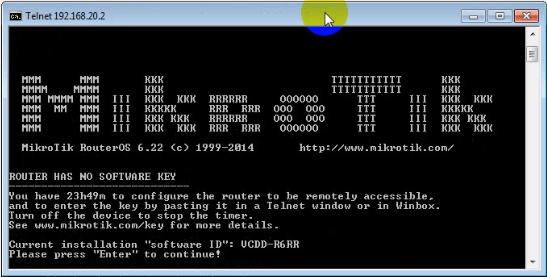Tujuan:
- Mengetahui proses dan konfigurasi remote mikrotik
- Mengetahui proses remote melalui SSH, Telnet, Winbox, WebPig
Bahan-bahan :
- Aplikasi Putty
- Aplikasi Telnet
- Aplikasi Winbox
- Aplikasi Search Engine
- Laptop/Komputer
Langkah Kerja:
Atur IP Address dengan perintah $ ip address add address "IP Address"
Configure IP Address with command $ ip address add address "IP Address"
Cek apakah IP Address telah berhasil di ganti dengan perintah $ ip address pr
Check IP Address was succesfull changed with command $ ip address pr
Atur IP Address PC
Configure IP Address PC
Ping ke IP Address PC melalui MikroTIK
Ping to IP Address PC from Mikrotik
Ping IP Address Mikrotik melalui PC
Ping IP Address Mikrotik from PC
Buat 1 user untuk login dengan perintah $ user add name "nama" password "pasword"
Create 1 user for login with command $ user add name "ur name" password "ur password"
Now you can Login with ur user
Telnet
Sebelum menggunakan telnet, aktifkan dulu fitur telnet
Before use telnet, u should active fitur telnet
Buka melalui Command Prompt dengan perintah $ telnet "Ip Address Mikrotik"
Open from Command Prompt with command $ telnet "ip Address Mikrotik"
Login dengan user yang telah kita buat
Login with ur user
Mikrotik berhasil di remote melalui telnet
Login Succesful!!
SSH
Buka melalui SSH dengan memasukkan IP address lalu klik Open
Open with SSH insert ur IP Address and then Klik Open
Pilih yes untuk melanjutkan
Choose yes for continue
Login dengan user
Log in with ur user
Succesful!!
Winbox
Klik icon ...
Click icon ....
Akan muncul tampilan seperti di gambar, pilih untuk masuk melalui IP address atau Mac Address. Lalu klik Connect
Will appaer as in the picture, choose u want login with IP Address or Mac Address, then kllik Connect
Berhasil Masuk
Succesful!!
WebFig
Buka Aplikasi Browser, tulis IP Address Mikrotik. Tampilan awal
Open Aplication Browser, write IP Address Mikrotik. Start show up
Setelah itu akan terlihat tampilan seperti gambar di samping. Berhasil!!
Then will appaer as the picture. Succesful!!